Cách dễ nhất để tạo một file .RDP là sử dụng Remote Desktop Connection có sẵn trong windows. Các bạn chỉ việc nhập URL hoặc địa chỉ IP bạn muốn remote đến, sau đó là lưu thông tin đó lại thành một file có phần mở rộng là .RDP
Cách làm như sau:
- Click Start, click All Programs, click Accessories, và click Remote Desktop Connection.
- Trên hộp thoại Remote Desktop Connection bạn điền địa chỉ URL hoặc IP vào Computer:
- Click mở rộng Options, và click Save hoặc Save As.
- Chọn nơi bạn muốn lưu file .RDP lại và đặt tên cho nó, tên mặc định là Default.rdp
- Vậy là xong, bây giờ thì bạn chỉ việc chạy file vừa lưu lại.
Chúc các bạn thành công!
Cám ơn các bạn đã quan tâm và ủng hộ vnitt.net
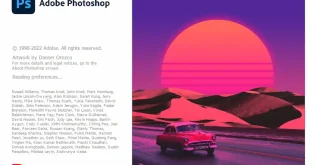
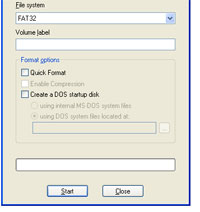
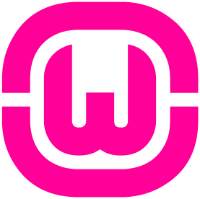
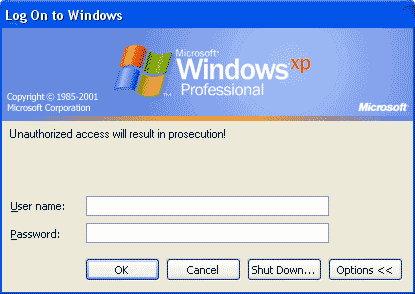
Longhorn = next version of Windows ServerI’m using the nsewet remote desktop software on XP and Windows 2003. I have not seen any differences with using printers. The one thing that I do not like about it is that by default, it asks you for the username and password prior to connecting to the server/workstation. I think that an intelligent hacker could cause a race condition or view the password stored in memory before you connect to the server and allow them to obtain your password before you log on.If you’re not using Vista or Longhorn as the server you’re connecting to or spanning multiple monitors, the new version isn’t going to do anything for you. Here is a list of the new features: Some of the new features:b7 Network Level Authentication b7 Server Authentication b7 Plug and Play redirection b7 TS Gateway support b7 Monitor Spanning b7 32-bit color and font smoothingWG
Good straight frwarod video and appreciate you explaining exactly what you were doing. Only problem I am having is while trying to connect to my desktop (remote computer) I keep getting a will not accept my credentials error message prompting me to place a new password in each time with no success?
I just want to tell you that I’m very new to blogs and absolutely loved your page. Very likely I’m planning to bookmark your site . You amazingly come with good articles. Kudos for revealing your web site.
Right after study several of the content within your internet website now, and I really such as your indicates of blogging. I bookmarked it to my bookmark web site list and will also be checking back soon. Pls look into my web page likewise and tell me what you feel.
I do enjoy the way you have framed this concern plus it does present me some fodder for thought. Nonetheless, through everything that I have experienced, I simply wish when the comments stack on that folks stay on point and not embark upon a tirade regarding some other news of the day. Still, thank you for this excellent point and although I can not necessarily concur with the idea in totality, I respect your standpoint.
Hi there, just become aware of your weblog via Google, and located that it’s truly informative. I am going to watch out for brussels. I will appreciate should you continue this in future. Lots of people will probably be benefited from your writing. Cheers!