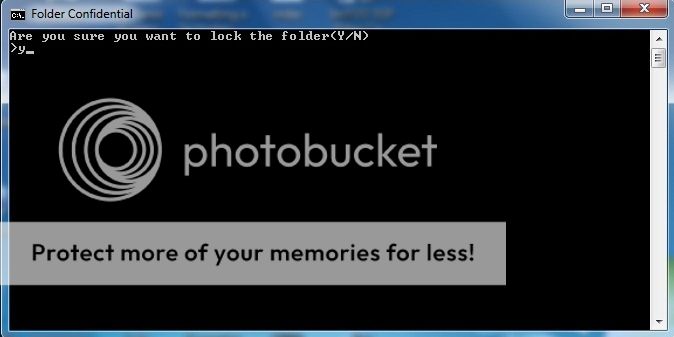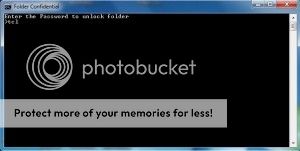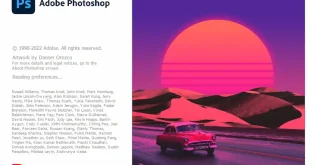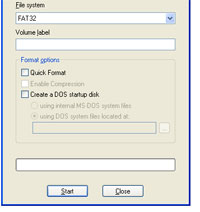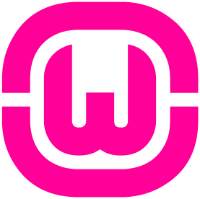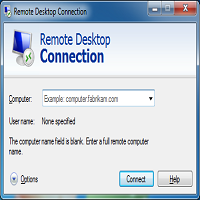Data confidentiality is one of the main concerns in windows environment. Your data should be protected even your computer is accessed by unauthorized user. So the most confidential data is saved in password protected folders.
Make a folder locked making password protected also hidden, so that any third-party cannot access its contents. There is a lot of paid software, available in the market to hide or lock your folder in Windows. In this article, I’ve described the process to lock the folder by creating a simple Batch file.
How to create the batch file to lock a folder
1. Copy and paste the following codes in a notepad file.
cls
@ECHO OFF
title Folder Confidential
if EXIST “Control Panel.{21EC2020-3AEA-1069-A2DD-08002B30309D}” goto UNLOCK
if NOT EXIST Confidential goto MDLOCKER
:CONFIRM
echo Are you sure you want to lock the folder(Y/N)
set/p “cho=>”
if %cho%==Y goto LOCK
if %cho%==y goto LOCK
if %cho%==n goto END
if %cho%==N goto END
echo Invalid choice.
goto CONFIRM
:LOCK
ren Confidential “Control Panel.{21EC2020-3AEA-1069-A2DD-08002B30309D}”
attrib +h +s “Control Panel.{21EC2020-3AEA-1069-A2DD-08002B30309D}”
echo Folder locked
goto End
:UNLOCK
echo Enter the Password to unlock folder
set/p “pass=>”
if NOT %pass%== Replace this Red portion with your password goto FAIL
attrib -h -s “Control Panel.{21EC2020-3AEA-1069-A2DD-08002B30309D}”
ren “Control Panel.{21EC2020-3AEA-1069-A2DD-08002B30309D}” Confidential
echo Folder Unlocked successfully
goto End
:FAIL
echo Invalid password
goto end
:MDLOCKER
md confidential
echo Confidential created successfully
goto End
:End
2. Save the file as “Key.bat”.
3. When you’ll double-click on the Key.bat file for first time, a folder “Confidential” will be automatically created. You can move all your confidential data in that folder.
4. Now to lock the folder just double-click on the file “Key”. You will get a confirmation message in Command Prompt. Type “y” to confirm. Now the folder “Confidential” will be locked and hidden.
5. If you want to get access to the contents of the folder then again double-click on the batch file, you have created. Immediately you will be prompted to enter your password. After that you can get access to the folder “Confidential”.
By this process you can password protect the folder and no body can get access to the folder without the password. But still there is some risk. If some body is a computer savvy then he can easily retrieve the password from your batch file. He can easily find the password by choosing “Edit” option from the right-click context menu.
By IT Tutorials